Bulk Delete
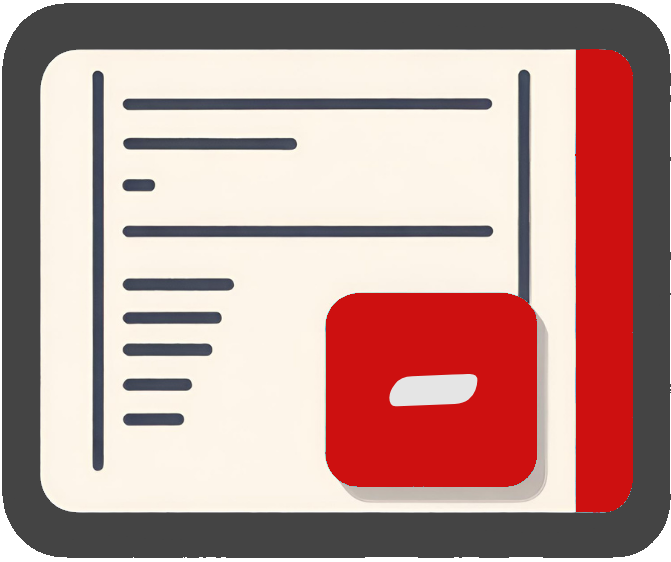
If you have a large amount of data to delete, you can use our Bulk Delete feature, instead of deleting one at a time.
This feature allows you to delete Feedback, Companies or Users.
Deleting Feedback, Companies or Users
❗ Before you start
The process is the same for Feedback, Companies and Users; the id is used to identify the data to delete.
Deletions are permanent so this feature should be used with care. Current exports should be downloaded first as back-ups in case of mistakes.
1. Select the type of deletion
- Click on "Settings" and then select "Bulk Center."
- Choose "Bulk Delete" from the available options.
- Choose from Feedback, Companies or Users.
2. Export a back-up, and prepare the CSV
Export a back-up
Go to exports and export the data that you're choosing to delete from. For example, if you want to delete Feedback, export the Feedback column and leave it un-edited throughout the process so it can be used as a back up if needed.
Prepare CSV
There are two ways to prepare your CSV:
- Edit an export
Head to the Exports page and export the relevant data. Remove all rows except the ones you want to delete. Once you're confident with your list, remove all other columns except the 'id' one.
- Start from scratch
If you already know the ids, create a CSV from scratch - it just needs the 'id' column.
3. Check CSV and Start the Bulk Delete
Before submitting the CSV, check:
- You have the correct deletion selected (see step 1)
- You have an
idcolumn. - The file size is 10MB or less.
- All fields are in text format (string).
- The file has a CSV format (extension should be .csv).
Once you've checked the above, go ahead and select your file and run the deletion.
